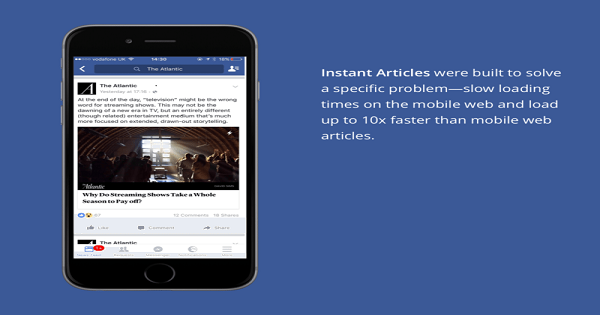Facebook Instant Articles were made for a very quick response to your website’s articles. It is 10X Faster than standard mobile web articles. The URL structure remains the same but the speed of opening the article is faster and the content will be hosted on Facebook.
90% of a Facebook user access to the mobile phone. It is a huge advantage for WordPress blogs. Note: the total article will open on Facebook with no backlinks to your blog.
You can also earn money by putting ads in your articles and you can also capture the data from google analytics. Yes, you have to put google analytics code in Instant Article WordPress plugin and then you are able to track your audience with this.
Benefits of Facebook Instant Articles
Before we start the steps for creating the instant articles. First, have a look at the benefits of Facebook Instant Articles.
Faster Loading Speed
This is the very cool part of these instant articles that it will open within no time just one click away the loading speed of articles is 10X faster than your mobile web articles. This will increase your blog readership.
Attractive Images and Autoplay Videos
This feature enhances the readership of the user you can zoom the images by tapping on that or you can also zoom in the videos.It also gives users the ability to like or comment on a certain picture within the article leading to greater chance of virality.
Monetization Possibilities
If you put ads within your content you can make 100% revenue out of it but if you run Ads from Facebook audience network, Facebook will take a cut of 30%.
Clean Formatting
Instant articles are the HTML5 interactive document with rich editing features. You can brand your content by putting your logo on it, it will help in your branding and you can even use your current blog styling on instant articles.
Higher Engagement and Share-ability
- Users are 30% more likely to share an instant article over a mobile web article
- 20% more instant articles read on an average
- Users are 70% less likely to abandon an instant article
- 10X Faster than standard mobile web articles
Analytics
Although Facebook collects all the data and information of the visitor you can also see this information on google analytics. You can do this by following this guide. You can even use Facebook’s own instant article insights to see how each of your published articles are performing.
WordPress Instant Articles Setup
Step 1: Install Plugin and sign up for Facebook Instant Articles
Let’s get started with the first step that is to Install the plugin. You can download it here and upload it or you can search for “instant articles”.
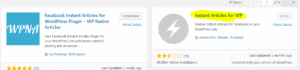
after that click the Install now, and that hit the active button so you can activate this plugin in your dashboard. Then you will see on the left side an icon of Instant Articles, click on the icon and at the top, you will find these instructions.
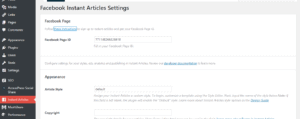
Click on these instructions then you have to sing up instant articles, then it will ask which page would you like to use for instant articles?
Select the page on which you want to run instant articles and then agree to terms and conditions. And click on Accesses Instant Articles Tools.
Step 2: Connect plugin to your Facebook Page
Open your facebook page and then you are about in the page then scroll down you will see the facebook page ID over there copy that code see the image below carefully where we have to copy the code.
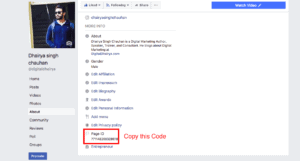
It’s just a number you don’t need be a developer or have technical skills for that. Earlier it was a processor but now they make it simple through a plugin and it will give better reach because its better user experience who are on the mobile.
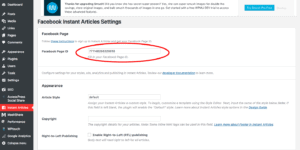
Put that code you copied from facebook page in your plugin. There will be an option facebook page ID put that code there. See the image above you have to put that code there and then scroll down and you will see the option save changes click on that button to save code setting.
Step 3: Authorize Your Website
Now go to the facebook page and you will see publishing tools click there, on the left hand you will see Instant articles, below instant article, you will see configuration click there.
See the Screen Shot given you will see the step, in step 1 you have to click on Authorise your site.
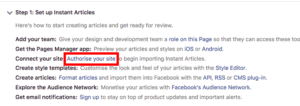
Then you have given your domain URL to Authorize your website I have given my www version and non-www version so you can also do that. See the Screenshot below how to do that.
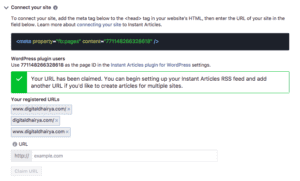
Next step is Production RSS feed
In order to pick up your latest blog posts, you must let Facebook know your blog feed. To do this you have to first pick up the blog feed URL which you can find at http://www.yourdomain.com/feed/instant-articles.
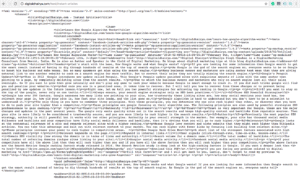
Visit the instant articles configuration section under publishing tools and enter the feed URL in the Production RSS Feed field.
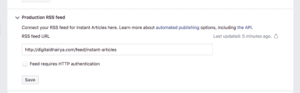
Next step is to edit the Style Editor so you can change the look and feel of your website you can also add your logo there. Click on the style editor to customize your website.
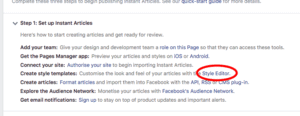
You can upload your logo, pick fonts, colors, line heights, background colors, headings and other styling options. You can use these options to give users a similar feel to that of your blog. Make sure that you add your logo because without that you cannot progress.

Step 4: Go Through the Submission Checklist
- Download the Pages Manager app on your smartphone and preview what your articles will look like before they go live.
- Create a minimum of 5 or more articles and check for missing or broken embeds, incomplete articles, and correctness of RSS feed.
- Check if your articles abide by Instant Articles program policies. No ads or related articles links should appear above the fold. Remove features or functionality already built into the Instant Articles experience, like site navigation elements or Like, Comment and Share buttons.
- Images should be at least 1024×1024 and videos at least 640×480
- Upload a logo which scales and fits gracefully over multiple screen sizes.
- Ads should fit in their iframe containers correctly.
- Users should be able to differentiate between an Ad and content. Ads should be demarcated with the text sponsored.
Step 5: Submit Your Articles for Review
Once you check all the items on the checklist it is okay to submit your articles for review. Facebook typically takes 2 days to review your content to see if it matches their content guidelines and policy. Once your submission is approved Facebook will send a notification and you can start publishing your articles from the production articles section.
Popular Publishers’ Success Stories:
There is enough proof that Instant Articles work well for both bloggers and big publications.
- Jagran.com observed a 187% jump in a single year after implementing instant articles.
- Indiatimes.com readers engaged better with 30% Better Scroll Depths after implementation of instant articles.
- The Quint saw an increase in revenue as Facebook audience network gave them a 2X CPM compared to other ad networks.